How To Compress Images Online

The Ultimate Guide to Compressing Images Online: Tips, Tricks and Tools
Sick of your website crawling along like it’s stuck in 2003? Or maybe your images look like someone smeared Vaseline over the screen? Yeah, we’ve all been there.
Don’t sweat it—this guide is all about how to compress images online and squishing those massive images down to size without turning them into a pixelated mess.
I’m about to spill the beans on how to crush image file sizes and keep things looking sharp. We’ll dive into easy hacks, sneaky tricks, and a bunch of online tools that actually do what they promise (for once).
Basically, you’ll get everything you need to make your site load so fast, your visitors will barely have time to blink.
Ready to ditch those sluggish load times? Cool. Let’s jump in and get your images—and your website—looking and running like a champ.
Click here for my #1 recommendation for making money online while working from home
Introduction to How to Compress Images Online
Image compression is part of on-page optimization you need to perform for a website. Image compression is a type of data compression applied to digital images, to reduce their cost for storage or transmission.
In computing, data compression is the process of encoding data using fewer bits than the original representation.
Any form of compression involves coding data so that it occupies less space than its original unencoded version. An image compression algorithm takes advantage of certain characteristics of images.
The fact is that many pixels in an image have similar values to minimize the file size necessary to store or transmit them.
There are two main types of image compression: lossy and lossless. Lossy compression means that some of the image information is lost during the compression process, while lossless compression preserves all the information.
Lossy methods are typically used for JPEG images, while lossless methods are used for GIF and PNG images.
There are many different algorithms for compressing images, and each has its own strengths and weaknesses.
Some compress files very efficiently but produce low-quality images, while others produce high-quality images but are not as efficient in terms of file size reduction.
The best image compressor programs combine both high quality and small file size into a single package.
What are the Benefits of Compressing Images?
There are many benefits of compressing images, including reducing file size, improving load times, and reducing bandwidth consumption. Compressed images are also easier to email and share.
Compressing images can significantly reduce file size without affecting quality. This can speed up page loading times, get you higher rankings, save on bandwidth costs, and improve overall site performance.
In general, JPEG files can be compressed by up to 70% without noticeable loss in quality. PNG files can be compressed by up to 50% with little to no loss in quality. GIFs can be compressed by up to 30% with minimal loss in quality.
Compressed images are also easier to email and share. Most image editing software (such as Adobe Photoshop) have built-in tools for saving images in a compressed format.
Click here for my #1 recommendation for making money online while working from home
Tips for Optimizing and Compressing Images
When you’re dealing with images, trying to keep their file size down is always a good idea. Here are some tips for doing just that:
1. Use the correct file format. When it comes to images, there are three main formats: JPEG, GIF and PNG. Each has its own strengths and weaknesses, so choose the one that’s best suited for your needs.
2. Resize your images. Before uploading an image, make sure it’s the correct size. There’s no need to upload a 4MB image when a 800x600px version will do just fine.
3. Compress your images. Once you have the right file format and size, you can further reduce the file size by compressing the image. This is especially important for JPEGs, which tend to be quite large files.
4. Use an image editing program. If you’re not happy with the results of compression or want more control over how your images look, consider using an image editing program like Photoshop or GIMP.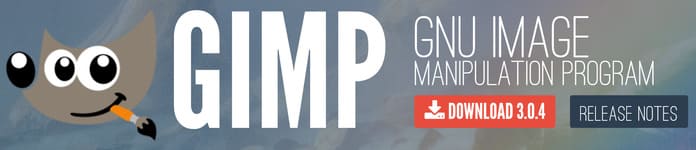
While Photoshop is not really cheap, GIMP is a free photo program with lots of possibilities. These programs allow you to optimize and compress your images without losing quality.
Different File Types and How to Compress Them
Different file types have different levels of compressibility. Some file types, like JPEGs, are already compressed so they can’t be further compressed without losing quality.
Other file types, such as PNGs, are uncompressed but can be easily compressed without losing quality.
How do you know which file type to use? The answer lies in the amount of compression you need. If you need a lossless compression, go with a PNG. If you don’t mind losing a little bit of quality, go with a JPEG.
Here’s a quick rundown of the most common image file types and how to compress them:
JPEG: Use an online JPEG compressor like TinyJPG or JPEGMini. These tools will automatically compress your JPEGs without sacrificing quality.
PNG: Use an online PNG compressor like TinyPNG or PNGGauntlet. These tools will compress your PNGs losslessly, meaning there won’t be any quality loss.
GIF: Use an online GIF compressor like GIFShrink or LZWCompressor. These tools will compress your GIFs without sacrificing quality or animations.

Click here for my #1 recommendation for making money online while working from home
Image Compression Tools
To know how to compress images online, you can use a number of ways to compress images. The best tool for the job depends on the file format, desired quality, and file size.
JPEG is a lossy compression format that is best suited for photographic images. JPEGs can be compressed to varying degrees, with minimal loss of quality.
GIF is a lossless compression format that is best suited for images with large areas of solid color, such as line drawings or logos. GIFs can be compressed to very small file sizes without any loss of quality.
PNG is a lossless compression format that is best suited for images with complex patterns, such as text or line art. PNGs can be compressed to smaller file sizes than GIFs without any loss of quality.
There are many tools available for compressing images. Some are free, while others are paid. Here are some popular image compression tools:
JPEGmini is a free online tool that allows you to upload JPEG files and compress them by up to 80%. This results in a smaller file size with no noticeable loss of quality.
Simply select the desired level of compression and upload your JPEG files. Once the process is complete, you can download the compressed files.
XnConvert is a free cross-platform batch image converter and compressor with support for over 500 formats.
XnConvert can be used to resize, crop, rotate, watermark, and convert images between different formats. Simply add the desired files, select the desired output format, and adjust the compression settings.
Adobe Photoshop is a powerful image editor with support for all major file formats. Photoshop can be used to resize, crop, rotate, watermark, and compress images.
To compress an image in Photoshop, simply select the desired file format and adjust the compression quality setting.
Click here for my #1 recommendation for making money online while working from home
Conclusion
Now you know how to compress images online. Compressing images for websites is an important part of web design that can help speed up page loading times and improve user experience.
We hope this ultimate guide to compressing images online has provided you with the tips, tricks and tools necessary to make sure your website’s images are optimized for speed.
With the right optimization techniques, you can ensure that your website loads quickly and looks great on any device. Thanks for taking the time to read this article about how to compress images online.
Click the image below to read more why you should compress your images. There is also info about some good plugins you can use with a few recommendations. So get your images and start compressing!

